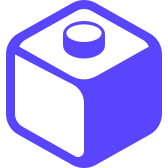ScreenSize Icons GUI is confusing
closed
mode80
As a new user, I found the effects of screen size selector at the top UI to be unexpected and confusing. (I'm talking about the mobile, tablet, laptop, etc icons). My expectation is that these merely give you a different view of how things will look on various screens. (That is consistent with the behavior of the dropdown right below it -- which lists more specific iphone models and whatnot. )
I now know that the icons do more than just give you a look at things. They effectively set a global "mode" which affects all the edits you make to various components in the style sheet. That can be very confusing when you think you're just clicking around to get a different look at things, while also tweaking properties, and then apparently find your work disappearing for no reason. Of course what's happening is you are only applying styles to the currently selected screen size, but nothing about the UI really indicates that.
Sure, RTFM. But I think this could be more obvious for new users just by placing those screen selector icons above the stylesheet properties themselves on the right. (Did they used to exist there?). That way it's more apparent that you're actually affecting the styles when you select one -- as distinct from merely looking around using the device model dropdown. (I think the dropdown should stay where it is, spatially separated from the very different behavior of the screen icons).
It's hard to take on the eyes of a new user when you know the product well, so I'm trying to be helpful in that regard while I still can. ;)
Dave Sebek
closed
Dave Sebek
Hey, thanks for the comment! Sorry for the misunderstanding.
So the switcher you seem to be referring to is actually part of a feature called Breakpoints. With Breakpoints you can have more fine-grained control over how styles are applied on difference screen sizes. If you're familiar with Web development, breakpoints are a common pattern when building responsive UIs that adapt to different screen dimensions.
The label for style props will indicate whether the style is set from the current Breakpoint (solid) or a different Breakpoint (outlined) and whether the style is set directly (yellow) or via a Stylesheet (indigo).
Clicking on the label of any style prop in the Builder will open a tooltip that also tells you at which Breakpoint the style is set and whether the style is from a Stylesheet or not.
Styles are inherited from the preceding (smaller) Breakpoint if not explicitly set, since Draftbit is a mobile-first platform.
You can read more about it here and see a short video demo.
I'll think about other ways we could communicate that better to new users in the Builder.